Apple's privacy settings in Safari can prevent access to the church calendar. You can do one of two things to remedy this:
1) Use an alternate browser, such as Google Chrome
2) Follow these steps to disable site cross tracking in Safari app on your device/computer![]()
:
Disable ‘Prevent cross-site tracking'
Why?
We use cross-site tracking on our website for our third-party calendar system, Google Calendar.
By default, Apple’s Safari browser prevents cross-site tracking and sometimes prevents you from accessing our calendar interface.
If you are using Safari, this setting is easy to disable. If you choose, cross-site tracking can easily be re-enabled after using our website by reversing the below procedure.
Disabling 'Prevent cross-site tracking' on iOS (iPhone)
1. Open Settings
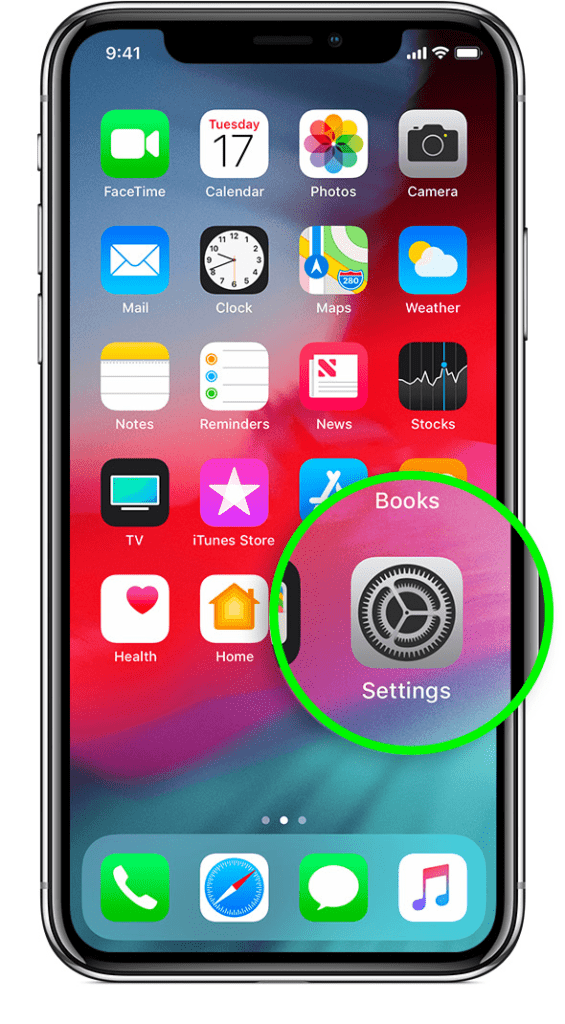
2. Open the Safari section.
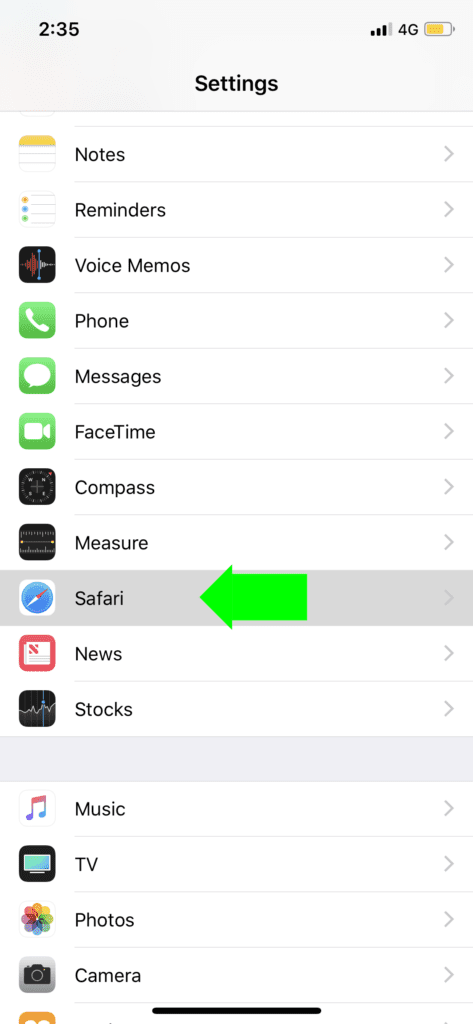
3. Under the `Privacy` heading, make sure the `Prevent Cross-Site Tracking` switch is off.
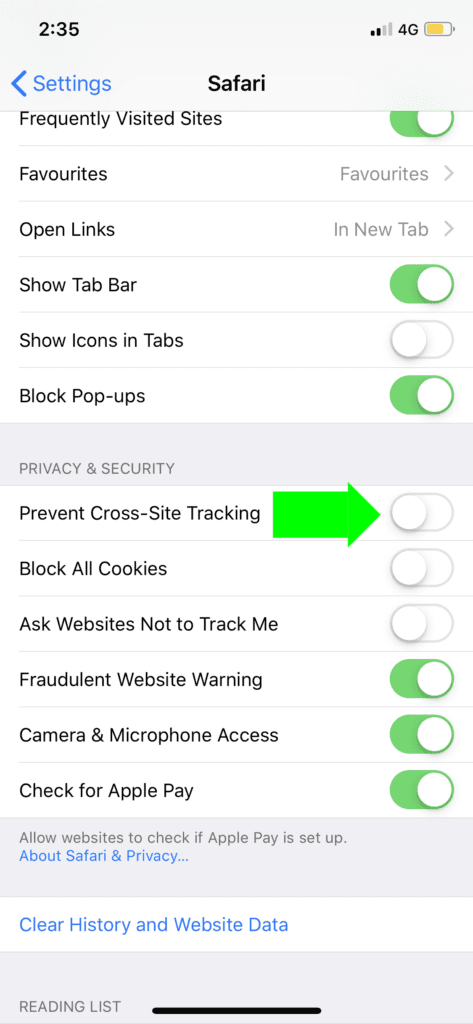
4. Go back to the Home screen, open Safari again, and try again.
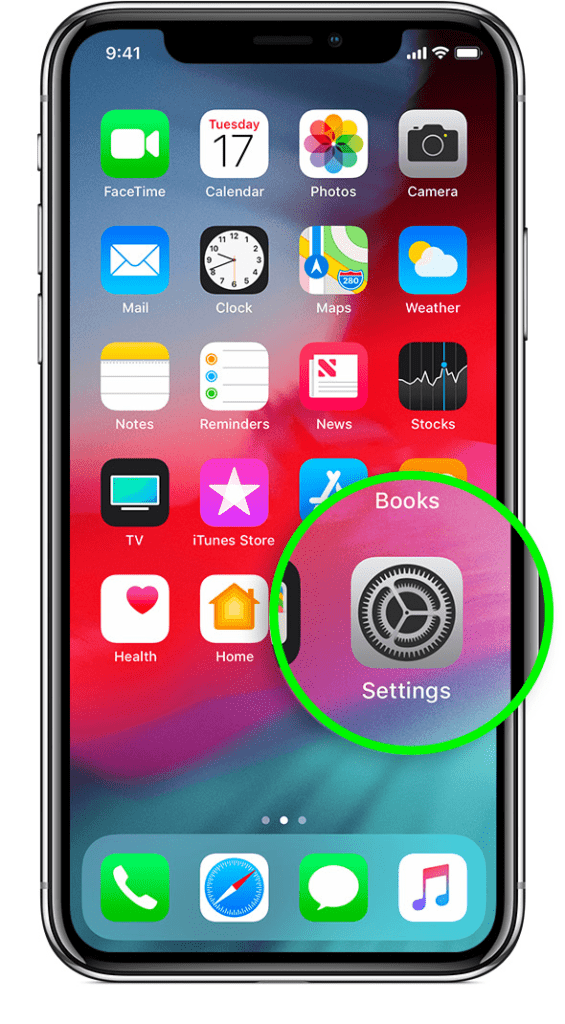
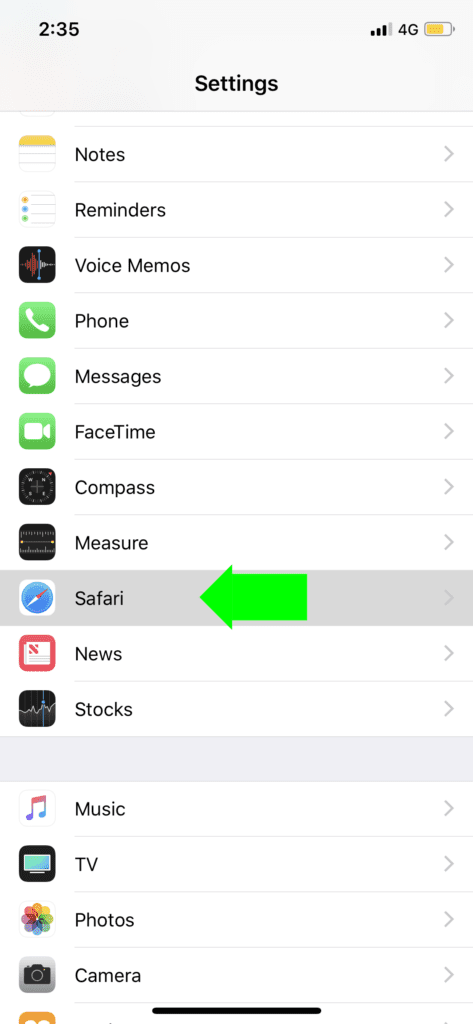
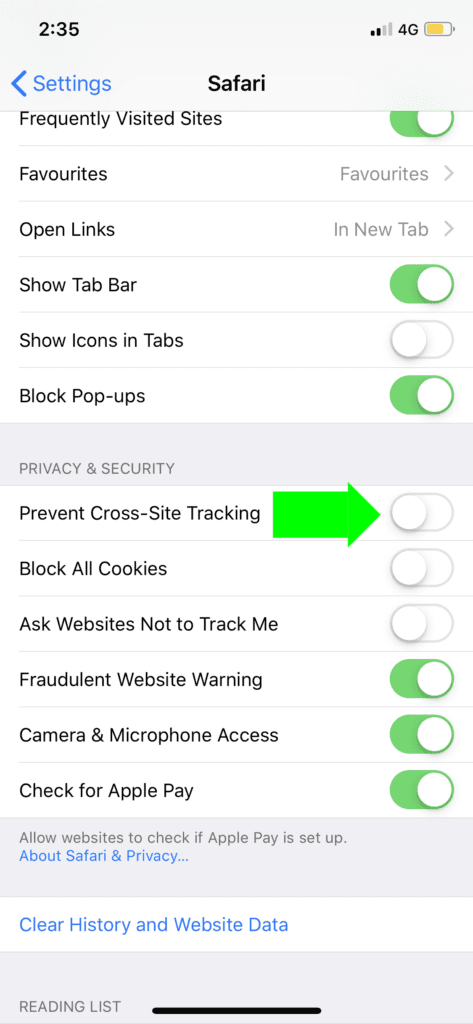
Disabling ‘Prevent cross-site tracking’ on Mac OS (Computer)
1. Open Safari
2. Open Safari Preferences by clicking on the `Safari` menu on the left of the menu bar and clicking on `Preferences` or by pressing `⌘,`.
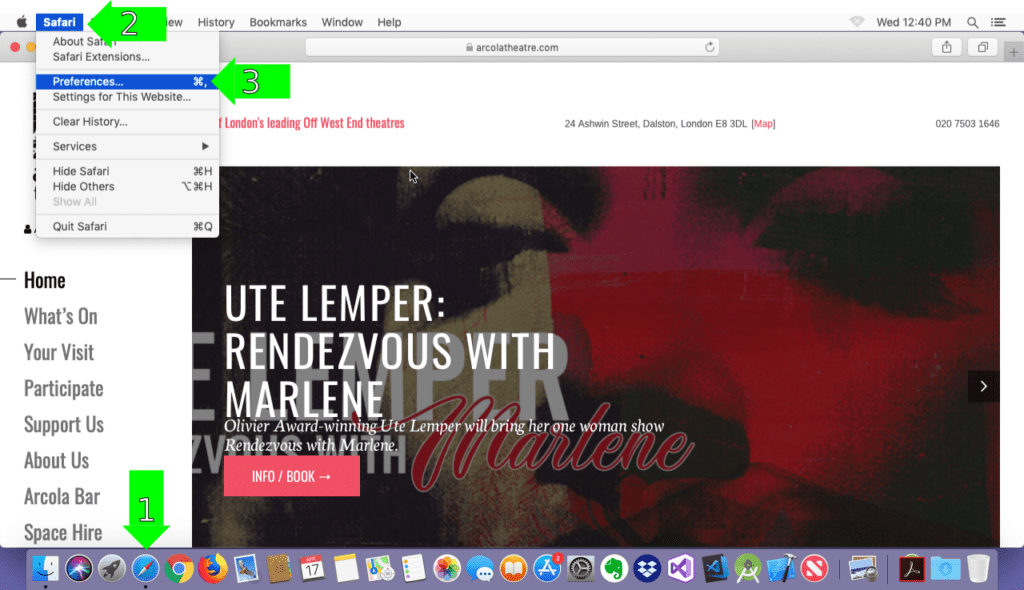
3. Click on the `Privacy` tab.
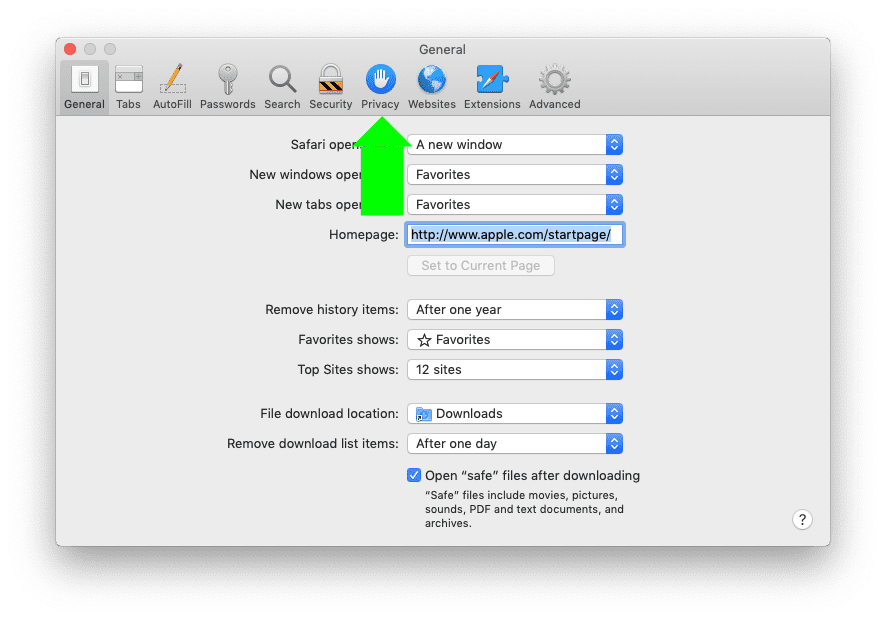
4. Uncheck the `Prevent cross-site tracking` check box.
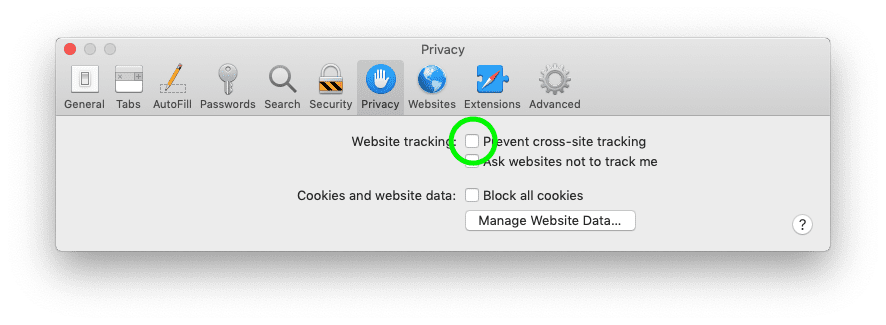
5. Close the Preferences window.
6. Go back to the Home screen, open Safari again, and try again.
